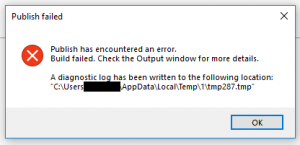Issue:
I’m getting an error “GatherAllFilesToPublish” when tried to publish my code. What’s happening to my csproj file?
--------------------------- Publish failed --------------------------- Publish has encountered an error. Build failed. Check the Output window for more details. A diagnostic log has been written to the following location: "C:\Users\username\AppData\Local\Temp\1\tmpC98.tmp" --------------------------- OK ---------------------------
Error MSB4057: The target "GatherAllFilesToPublish" does not exist in the project
Environment:
Windows 10, Visual Studio 2019, C# Project with Framework 4.0
Resolution:
This error is due to incorrect setting on project file (*.csproj). Please follow step-by-step instructions below.
Step-by-step instructions:-
- Open you project under Visual Studio
- Right click on project name and select “Unload Project”
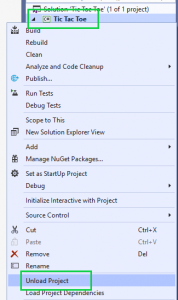
- Right click on project name again and select “Edit *.csproj”
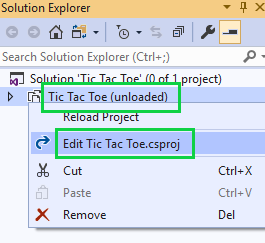
- Scroll down to the bottom of the file and you should see following line:
<Import Project="$(MSBuildExtensionsPath32)\Microsoft\VisualStudio\v10.0\WebApplications\Microsoft.WebApplication.targets" />
- Replace above line with following two lines:
<Import Project="$(VSToolsPath)\WebApplications\Microsoft.WebApplication.targets" Condition="'$(VSToolsPath)' != ''" /> <Import Project="$(MSBuildExtensionsPath32)\Microsoft\VisualStudio\v10.0\WebApplications\Microsoft.WebApplication.targets" Condition="false" />
- Save the file and right click on project name to Reload the project
- Try publish again to see if it solves the issue
Troubleshoot:
If fail again, please verify by going through step 2 to 4 to see if two lines still there.