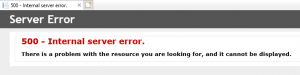Issue:
Server Error 500 - Internal server error. There is a problem with the resource you are looking for, and it cannot be displayed.
Or
HTTP Error 502.5 - Process Failure Common causes of this issue: • The application process failed to start • The application process started but then stopped • The application process started but failed to listen on the configured port Troubleshooting steps: • Check the system event log for error messages • Enable logging the application process' stdout messages • Attach a debugger to the application process and inspect For more information visit: https://go.microsoft.com/fwlink/?LinkID=808681
Browser showing 500 Internal Server Error after published my ASP.Net Core application to the Windows IIS web server.
Environment:
Windows 2016 Server with IIS, ASP.NET Core version 2.0.7
Resolution:
Make sure “Hosting Bundle Installer” is installed which includes Windows Server Hosting and .Net Core Runtime version of your choice. You can do this even you had installed either one of them. These two pieces of software are needed to run ASP.Net Core Application.
Option 1:-
1) install “Hosting Bundle Installer” file version 2.0.7 from https://www.microsoft.com/net/download/dotnet-core/runtime-2.0.7 or latest version
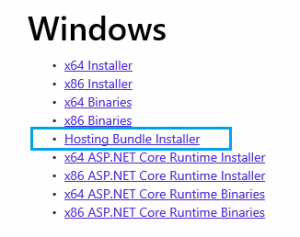
2) browse to your web site and see if it fixes the issue
Notes:
- You can always download the latest version of .Net Core Runtime from https://www.microsoft.com/net/download/all
- Double check if you have installed both software under Program and Features
- To enable logging the application process’ stdout messages, open file web.config and change stdoutLogEnabled attribute from false to true as shown below
<?xml version="1.0" encoding="utf-8"?> <configuration> <system.webServer> ... <aspNetCore processPath="dotnet" arguments=".\Ms.App.Web.dll" stdoutLogEnabled="true" stdoutLogFile=".\logs\stdout" /> </system.webServer> </configuration>
- To see which version you need, you could check a file [YourProjName].runtimeconfig.json
{ "runtimeOptions": { "tfm": "netcoreapp2.0", "framework": { "name": "Microsoft.AspNetCore.App", "version": "2.0.6" } } }